HCL released the version 14 in december 2023.
This is my webinar presentation about the news in HCL Domino, Notes, Verse and Nomad web.
HCL released the version 14 in december 2023.
This is my webinar presentation about the news in HCL Domino, Notes, Verse and Nomad web.
IBM released in the end of 2017 a „limited use“ version of 9.0.1 FP1.
IBM Doku: IBM Sametime 9.0.1 FP1 Limited Use release – December 2017
How to install this version, you will find a presentation from my admincamp session last year (sept. 2017)
In addition here is a short documentation how to ensure the „limited use“ license in a mixed IBM Sametime environment – IBM announced on the Think 2018 session this year, that the mobile support (via Sametime Proxy) ist planned to be added with the new Sametime version 10 until the end of the year
If you connect the IBM Sametime meeting oder advanced server from the IBM Notes client (plug-in) through secure connection (SSL) …
… you will get a cross certificate warning within the Notes client.
To prevent this annoying dialog within the IBM Notes client you can push this x-certs to all IBM Notes client through the IBM Domino policy.
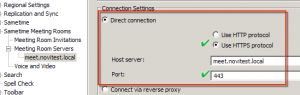
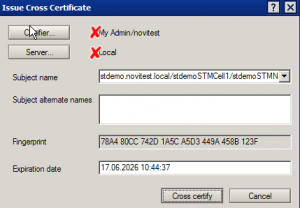
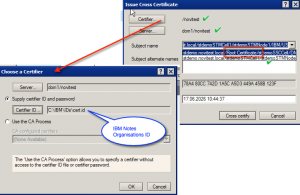
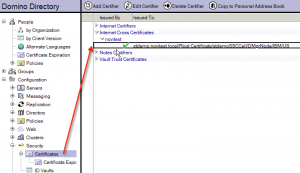
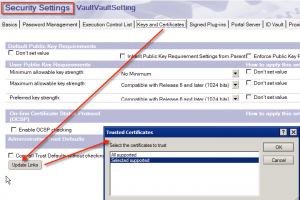
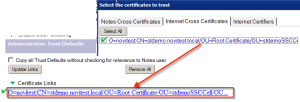
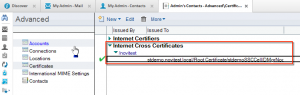
Thats it
BTW – you could also use this documentation to push x-certs between DomOrg <> DomOrg to IBM Notes clients
IBM announced IBM Sametime 9.0.1 in May this year (=>http://blog.novaknet.de/?p=2451).
This week i tried to renew my test environment – so i make a complete new installation starting with 9.0.1 Version.
So i started the installation, i did 100 times before
Installation was finished, but i got error messages that the SystemConsole could not register itself and i had to manually create missing tables in the System Console database with the db2-script createSchedTable.dll.
There is also a document concerning this script on the IBM Sametime wiki => Wiki: Setting the SSC db manually
So i created the table manually and tried to register SSC itself, but the Sametime Portlet gets an error („CWLAA6003: portlet could not load“).
So i thought i did a mistake and tried this again and again (on different OS) but i get every time the same error.
Then i tried to install the last Sametime System Console version 9.0 from feb., 2015 (poodle patch) and this version was installed successfully (w/o errors).
A deep analysis of the 9.0.1 SSC installation i found out, that the db-script (createSchedTable) was missing in the SSC installation script and therefore this is the problem… I think IBM has to correct the software, but i found a workaround for new installations
Note: I get the same error with the latest SSC 9.0.x hotfix from april 2016 on the IBM fixcentral side (9.0.1.20160321_0851 – Fix: AGAR-A95S8V)
Here is how you manually start the db2-script
IBM announced today the IBM Sametime version 9.0.1. You can download this from IBM Passport Advanced site.
IBM Link: IBM Sametime 9.0.1 Complete – download sheet & IBM partnumbers
IBM Link: IBM Sametime 9.0.1 – Detailed System Requirements
Updated – IBM Sametime 9.0.1 Documentation Wiki is now online
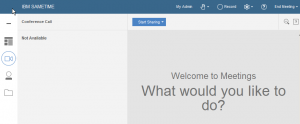
The IBM Sametime Proxy Server uses a local certificate to correctly connect to the Apple push notification service (aka APNS) so that you can see a chat request inside your IOs mobile notification screen (otherwise you have to open the IBM Sametime chat app directly to see the chat).
This is gateway.push.apple.com via port 2195 and feedback.push.apple.com via port 2196.
Because the local certificate has a limited date it will expire may the 5th 2016 and you need to exchange the certificate file on your server (with the updated certificate).
Just download the new apns certificate from the IBM fixcentral website
IBM documentation: Updated security certificate for Push Notifications (iOS)
To check if the new certificate is working just use (and download) the APNSTest tool „New Sametime Proxy APNs test application“ from collaborationben site
java -jar apnstest.jar -k apns-prod.pkcs12
Beware you need three things to work to connect to APNS
Alternatively you could update to the latest Sametime Proxy fix from april 2016, but you have to update the Sametime System Console first to fix april 2016.
Sametime System Console Hotfix – ST30.25 build or 9.0.1 [April 2016]
Cumulative Hotfix for Sametime Proxy -ST30.25 build or 9.0.1 [April 2016]
APNS explained
This is an old one, but it seems it happens a lot of again.
With the installation of the IBM Sametime Video Manager gold edition (sept. 2013), the Video Manager generates an self-signed one year valid ssl certificate.
This certificate has to be trusted inside the Sametime Media System to connect via port 5061/5081 between Media Conference Bridge and Video Manager
IBM Wiki: Import the Video Manager’s certificate to the Conference Manager
After a year you get a new self-signed certificate on the Video manager and the connection between Media Conference Bridge and Video Manager ist broken (error 503). You could trust the new Video Manager certificate inside the Media Conference Bridge, but this is – again – for one year.
IBM already documented to change the certificate to a longer valid certificate or root certificate (15 years).
IBM Docu: Sametime 9 Video Manager – A/V call fails due to default root certificate expires in one year
Because of many people having problem with this documentation i will give you some more details and screenshots for this to work (from zero2hero)
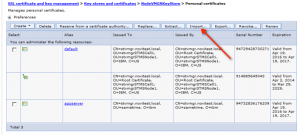
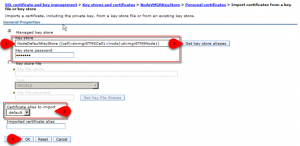
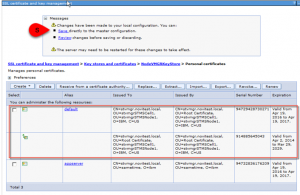
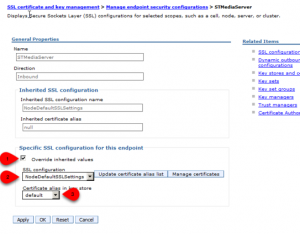
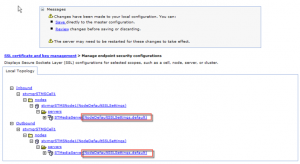
After this you need to import the new Video Manager certificate into the Media Conference Bridge.
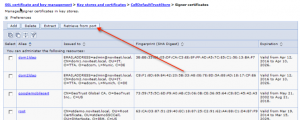
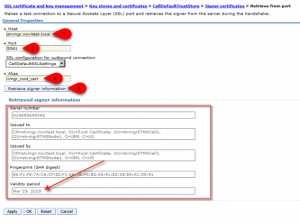
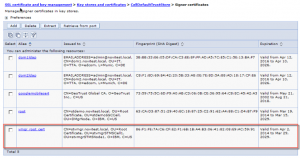
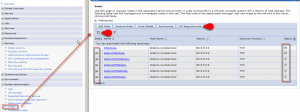
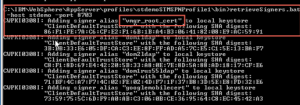
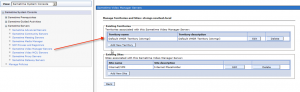
All done