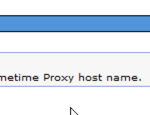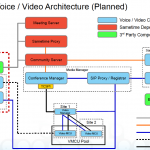IBM published the document for migrate your DB2 data (like SSC policies or Meeting DB) to the new Sametime 9 enviroment.
You can either stay on DB2 Version 9.5 (Sametime 8.5.0/8.5.1) or 9.7 (Sametime 8.5.2) or you can upgrade DB2 to Version 10.1 (see the IBM statement)
„Please note that none of the deprecated or discontinued features in 10.1 have a direct impact on Sametime deployments.“
Here is a „shorcut“ for the steps
Because IBM references directly to the DB2 documentation i will give you a indeep migration step.
Keep Sametime Community Server before upgrading
- unregister ST Community Server(s)/MUX from ST System Console
- check entries in …/domino/console/productconfig.properties & console.properties
- …/domino/console/unregisterproduct.bat > should remove ST Community Server from SSC
- Deregistration will you disconnet from SSC policies and policies in stpolicy.nsf will take place !!!
Uninstall Sametime 8.5.2.x enviroment
- Start Installation Manager and deinstall all components within
- Deinstall Installation Manager 1.4.2
- Delete or Move kept Installation folder \Websphere\*
in-place DB2 Server Upgrade to Version 10.1 (or you can stay on Version 9.5 or 9.7)
- Check if databases are DB2 V10.1 compatible
- Extract DB2 V10.1 Installation package
- C:\install\db2v10setup\WSER\image\db2\Windows\utilities\db2ckupgrade.exe STMS -L c:\db2.log -u db2admin -p passwort
Message should be like this >> DBT5508I The db2ckupgrade utility completed successfully. The database or databases can be upgraded.
- Check/Show DB2 instances C:\IBM\SQLLIB\BIN>db2ilist
- Install/Update DB2 to Version 10.1
- Install DB2 NetExtender Addon
Upgrade DB2 database(s) to Version 10.1
- Drop/Disconnet all connections to DB2
- C:\IBM\SQLLIB\BIN>db2stop force >>> Disconnects all users and stops the instance
SQL1064N DB2STOP processing was successful.
C:\IBM\SQLLIB\BIN>db2 terminate >>> Terminates back-end process
DB20000I The TERMINATE command completed successfully.
- Check if upgrade of DB2 is needed
- C:\IBM\SQLLIB\BIN>db2level
DB21085I Instance „DB2“ uses „64“ bits and DB2 code release „SQL10010“ with
level identifier „0201010E“.
Informational tokens are „DB2 v10.1.0.872“, „s120403“, „NTX64101“, and Fix Pack „0“.
Product is installed at „C:\IBM\SQLLIB“ with DB2 Copy Name „DB2COPY1“.
- Otherwise use C:\IBM\SQLLIB\BIN>db2iupgrade DB2 /u:db2admin.password
- Upgrade Sametime DB2 database – otherwise you get the error message „The database must be upgraded to the current release.“
- C:\IBM\SQLLIB\BIN>db2 upgrade database STMS
- C:\IBM\SQLLIB\BIN>db2 upgrade database STADV
System Console (you will loose all your configuration, so you have to document it first and then reasign it to the new SSC)
==> NOVI recommendation: Write down all Policy Settings and recreate the settings in the new STSC DB in Sametime 9 SSC
- Export Policy Tables POLICY.TEMPLATE & POLICY.ASSIGNMENT from ST 8.5 SSC
- Backup/Delete old STSC database
- Backup/Rename STSC database if needed
- create db2rename.cfg file manually
DB_NAME=STSC,STSC85
DB_PATH=c:\
INSTANCE=DB2
NODENUM=0
- C:\IBM\SQLLIB\BIN>db2stop
- C:\IBM\SQLLIB\BIN>db2relocatedb.exe -f c:\install\db2rename.cfg
Files and control structures were changed successfully.Database was catalogued successfully.DBT1000I The tool completed successfully.
- Delete STSC database
- C:\IBM\SQLLIB\BIN>db2 drop database STSC
- Create a NEW SSC Database (e.g. STSYCON)
- Import Policy Tables into ST 9 SSC
>> Just check before if you need this step or if it is faster to recreate the policies again
- Install new Sametime 9 System Console Server (with the new STSYSCON DB)
- Install Installation Manager 1.6.2 (IM)
- Import Websphere 8.5.5 & WAS iFixes for Sametime into IM
- Install Websphere without config
- Install ST System Console Server
Meeting Server
==> If you change the DB2 to other operating system you have to move the db2 completly – see this link about it
- Update schema for Meeting DB to get new tables for the Sametime 9 features
>> C:\install\st9meetingsetup\….DatabaseScripts\….\applyDDLUpdate.bat migration_meetingServer_85x-90.dll STMS db2admin
- Add the Meeting DB to the Sametime Configuration Application (deployment plan)
- Create a new Meeting Server deployment plan and add the existing Meeting DB
- Install new Sametime 9 Meeting Server
- Install Installation Manager 1.6.2 (IM)
- Import Websphere 8.5.5 & WAS iFixes for Sametime into IM
- Install Websphere without config
- Install ST Meeting Server
Proxy Server
- Shut down the Sametime 8.5.x Proxy Server to get exclusiv access to the Proxy DB
- Drop the Proxy DB and create a new Proxy DB with the Sametime 9 database script
!!! Please use the database create scripts from the actual Sametime proxy package – otherwise you will loose tables you need !!!
I had to learn this the hard way because i used the db scripts from 9.0 gold release with the 9.0 Fix1 :-((
- Add the Proxy DB to the Sametime Configuration Application (deployment plan)
THATS a NEW one (in ST 8.5 you had to start db2 scripts yourself)
- Create a new Proxy Server deployment plan and add the existing Proxy DB
- Install new Sametime 9 Advanced Server
- Install Installation Manager 1.6.2 (IM)
- Import Websphere 8.5.5 & WAS iFixes for Sametime into IM
- Install Websphere without config
- Install ST Proxy Server
Advanced Server
- Shut down the Sametime 8.5.x Advanced Server to get exclusiv access to the Advanced DB
NO SCHEMA UPDATE NEEDED
- Add the Advanced DB to the Sametime Configuration Application (deployment plan) and add 3 NEW tables manually
-
INSERT INTO ORGCOL.PC_SETTING (SETTING_NAME,SETTING_TYPE,SETTING_VALUE) VALUES (‚admin.only.delete‘, 3, ‚false‘);
-
INSERT INTO ORGCOL.PC_SETTING (SETTING_NAME,SETTING_TYPE,SETTING_VALUE) VALUES (‚remove.invalid.members‘, 3, ‚true‘
-
INSERT INTO ORGCOL.PC_SETTING (SETTING_NAME,SETTING_TYPE,SETTING_VALUE) VALUES (‚wildcard.search.enabled‘, 3, ‚false‘);
- Create a new Advanced Server deployment plan and add the existing Advanced DB
- Install new Sametime 9 Advanced Server
- Install Installation Manager 1.6.2 (IM)
- Import Websphere 8.5.5 & WAS iFixes for Sametime into IM
- Install Websphere without config
- Install ST Advanced Server
!!! If you restricted the ST Advanced Users because of license limitation in version 8.5 you have to change manually
the table: ORGCOL.LICENSE
the parameter: LIC_COUNT
set from the number counted to ZERO (0)
The documentation also shows how you could change the data sources (e.g. for testing) for DB2 databases.
I think that is a bad idea because the DB name is also referenced inside the SSC application DB (see deployment name) and this could be a problem for further updates !!!